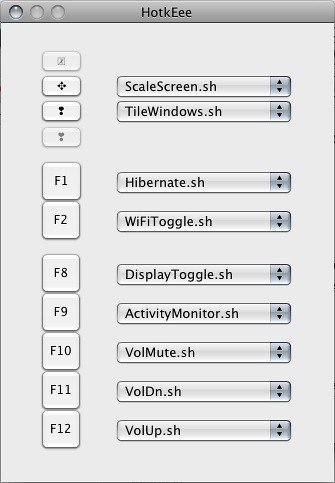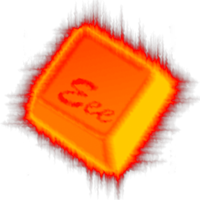
ASUS EEE1000H Hotkeys Enabler (improved version)
As I was not satisfied with the functionality of the original hotkey enabler, I decided to make a modified version.
Download latest version:
The file is now hosted on Mediafire … so it should not get deleted after 30 days.
http://www.mediafire.com/?nyzmw52wumg
Changes:
0.4
- AutoLocation script now switches the location based on the best known hotspot and not on the first one
- AutoLocation script now growls the new location
- new script: iTunes - Play / Pause
- new script: iTunes - Next Track
- new script: iTunes - Previous Track
- new script: Battery / AC notification
- new script: Presentation Mode
- new script: Lock Screen
- HotkEee app now shows more descriptive script names
- AutoLocation settings can be configured in preferences of HotkEee app
- change of BT hotkey action can be unlocked in HotkEee preferences for non-BT devices
- new icon of HotkEee app
0.3a
- fixed broken VolUp script
- VolMute script now saves current volume and restores it when mute key is pressed again
- removed 5px right space in TileWindows script
0.3
- sleep on lid close enabled (was missing in last version)
- modified kext to be loadable with 10.5.7
- the bluetooth menu extra was not loaded after boot when bluetooth was turned off
- new AutoLocation script to change the Network Location depending on the availlable WiFi networks
- new HotkEee application to configure the hotkey actions in a more convenient way
- separated WiFi and Bluetooth toggle
- removed no longer needed audio and ethernet fixes
0.2
- corrected post- and preflight installer scripts
- metapackage now includes the subpackages (sorry)
0.1
- Removed CardReader and Camera ON/OFF as they have no significant influence on battery life.
- Growl notification are no longer handled by growlnotify but by GrowlHelperApp. Now they have proper icons and can be configured in Growl preferences
- No more need to edit the kext to modify hotkey settings. (see below)
- Simulation of the Volume Bezel. (see below for Growl settings)
- New and improved scripts
- Added Attensic LAN driver fix
- no more need for: Audeee, sleepwatcher, growlnotify
Availlable Functions:
- Hibernate
- Start hibernation
- WirelessToggle
- Toggle between BT / WiFi / both. This is done via MacOS functions and not via direct hardware access.
- WiFiToggle
- Toggle WiFi ON/OFF via MacOS functions
- BluetoothToggle
- Toggle BT ON/OFF via Hardware functions
- DisplayToggle
- Toggle the primary display in dual display mode and deactivate mirror mode when activated
- PresentationMode
- Toggle special power management settings for presentations
- AudioToggle
- Toggle between speaker and headphones output
- VolDn/Up/Mute
- Volume functions (see below for instructions on how to simulate the Volume Bezel)
- ScaleScreen
- Interpolate the screen resolution to 1280x800 to access controls of too big windows. This will have effect on all applications that are started after pressing the hotkey.
- TileWindows
- The two windows of the foremost application will be tiles vertically. This can be used to simulate a 2-pane Finder.
- ActivityMonitor
- Launches the Activity Monitor app or quits it, if it was already running.
- iTunes
- Play/Pause and Next/Prev Track control of iTunes
- LockScreen
- Switch to login window to lock your mac
- AutoLocation
- When turning on WiFi the script tries to change the network location depending on the availlable networks
Modifying a Hotkey:
All hotkeys are mapped to special symlinks. The Fn keys point to the symlinks f01.sh - f12.sh and the silver keys to silver1.sh - silver4.sh. These symllinks are located in
/Acpi4Asus/launchers To change a hotkey configuration, you just have to re-create the symlink to point to the desired script. This way you can also map your own scripts to the hotkeys - you just have to modify the symlink. There is no more need to edit the kext.
To change a hotkey configuration, you just have to launch the new HotkEee app. You can set up everything there…
Automatically set Network Location when activating WiFi
With this function you can check for availlable wireless networks and change your network location depending on them. You may ask what this is usefull for. I use it to automatically switch my location between home, work and university as all of them have different proxy settings configured.
For this to work, you have to create a different network locations for every w-lan router you want to connect to. Then you have to name the location:
ssid xx:xx:xx:xx:xx:xx - ssid
- SSID of the wireless network
- xx:xx:xx:xx:xx:xx
- BSSID (mac address) of the router
Whenever you activate WiFi the script will check for availlable networks, order them by RSSI and change the location according to the best known network.
Growl Notifications
There is an issue with the init script which prevents the hotkeys enabler from registering with growl. To enable the growl support you have to run the init script once:
/Acpi4Asus/scripts/init.sh Volume Bezel:
The simulate the MacOS Volume Bezel you have to apply the following settings to the Volume notification in growl preferences: